Exploring Libraries and Groups
Personal Libraries
People use their libraries for a wide range of items - not just academic references - and organise them in a multitude of ways. A brief guide can’t really do this justice, so the best way to find out more is to explore for yourself!
A couple of examples:
Consider:
- different kinds of items saved in libraries
- different organisation methods, collections and tagging
- use of the social features (following/followers)
- use and membership of groups
Looking for people with similar interests?
- use the people search
- browse disciplines
Group Libraries
As with personal libraries, there are many uses for Groups. A ‘Group’ Library can simply be used as a way to publish and share an individual’s bibliography more visibly than if it’s in a personal library; it doesn’t have to be a collaborative affair at all. Nonetheless, collaborative bibliographies are an important feature facilitated by Groups.
- See GroupCollaboration for examples of different uses for teaching and research.
Creating a new group
- either click on the New Group button (top left) in the Zotero client (this will take you to the website)
- or click on ‘Create a New Group’ at http://www.zotero.org/groups/
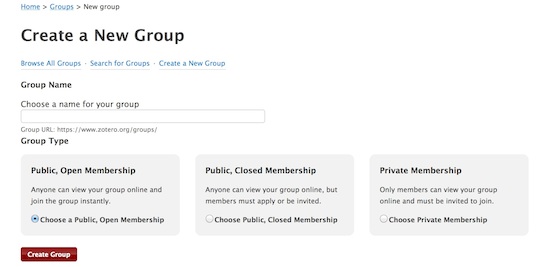
This is a simple process, except that you should take note of the different privacy settings for libraries:
- completely public - anyone can view and join and edit
- completely private - invitation only to view or edit
- public to view, invitation only to join and edit
When setting up a Group, ensure you have the settings the way you want them!
Adding items to a Group library
(You’ll need to have sufficient permissions to do this; some Groups may have settings that only allow admins to add or edit items.)
- Put items in your personal library first and then copy (drag and drop) to the group library in your Zotero pane.
- NB: this creates a completely separate copy of the item; any subsequent changes you make to the copy in your personal library will not affect the copy in the group library.
- Or you can put them straight into the group library.
- in the Zotero pane, open the library’s folder, and then import the item. It should import straight into that library.
- you can also add items at zotero.org
To copy items from a Group library into your personal library in the Zotero pane, just drag and drop whichever items you want. Again, this will create new copies completely separate from those in the group library.
Duplication?
In group collaborations it’s likely that sooner or later two people will add the same reference to a library. Don’t worry too much about it. Zotero will save them both and they can be tidied up afterwards using the ‘Merge’ function in the Zotero pane (select both items and right-click for the dialogue).
See also: Groups [zotero]