Creating Bibliographies and Managing Citations
Standalone Bibliographies
It is quite simple to create and export formatted bibliographies for use in documents, web pages, etc.
- Right-click on the collection, item or selection of items you want in your bibliography
- Select “Create Bibliography From Collection/Items”
- Choose desired citation style, output mode, and output method.
- If you choose a “save as…” or “print” option you’ll get the relevant dialogue; if you choose “copy to clipboard”, just paste into a document.
- If you paste into a word processor document, GoogleDoc or rich text editing box in a browser - eg the visual editor in WordPress - it should keep all the formatting intact.
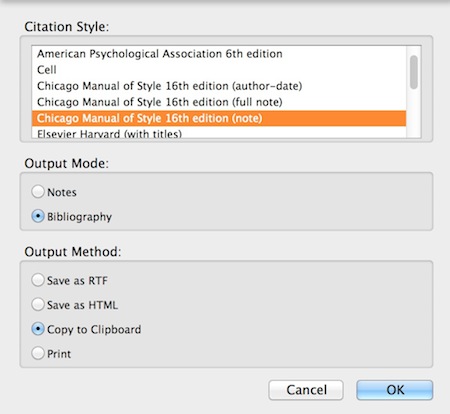
See:
Citation Styles
A small selection of commonly-used citation styles for bibliographies and citations is installed with Zotero, but there are more than 6000 available to download, for almost any publisher or journal style.
Word Processing Integration
MS Word and OpenOffice
The Word/OpenOffice (including LibreOffice and other variants) plugins are identical in use.
To access the buttons:
- in Word 2008 for Mac the script menu is used; in Word 2010, the Zotero toolbar is in the “Add-Ins” tab on the ribbon
- in Open/LibreOffice the buttons are in the main toolbar
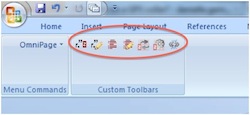
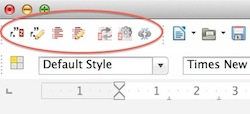
The buttons to insert or edit footnotes/endnotes and bibliographies:
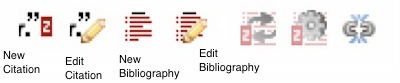
To insert a new citation
Place cursor in document where you want the footnote and click on the ‘new citation’ button.
On your first use, you’ll need to choose desired citation style
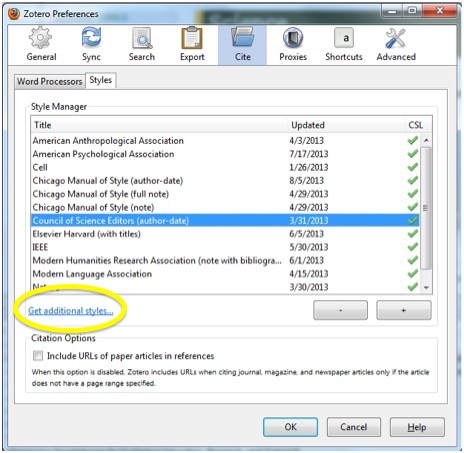
(Afterwards, you can alter the default style in Zotero Preferences, under the Export tab.)
- In the footnote window:
- start typing an author or title for suggestions from your Zotero database
- select the correct reference
- click in shaded text to open the page number/prefix/suffix dialogue
- hit Enter when done
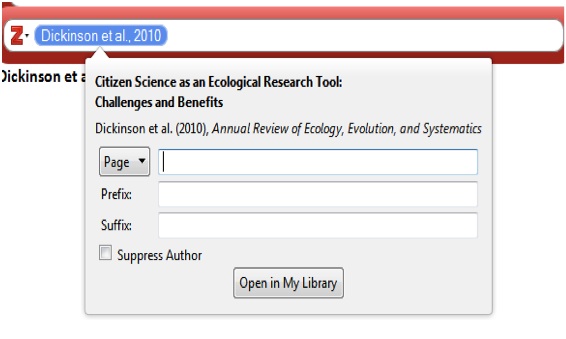
To edit an existing footnote place cursor in footnote text and click on the ‘edit citation’ button.
You can edit footnote text manually, but any such edits are liable to be lost if any automatic updates are applied to footnotes.
Using the ‘new bibliography’ button will insert a simple formatted list of references used in the document’s footnotes. This is useful for simple essays or short articles, but for a more complex bibliography you’ll need to use the standalone bibliography option above.
See:
GoogleDocs and other software
Users of GoogleDocs, Scrivener, and any other wordprocessing software that uses the OpenDocument .ODF format have the option of using the RTF/ODF-Scan for Zotero plugin.